BestBuy is a well-known US retail and wholesale company with over $ 50 billion in revenue with its website seeing over 150 billion visitors per month.
BestBuy offers its shoppers huge discounts on tech, appliances, and electronics.
If you want to catch the best deals, you need to manually visit the website regularly. However, this won’t guarantee that you won’t miss out on that deal.
Here is where automatic price tracking can come in handy.
With change monitoring tools like Hexowatch, you can easily select the websites and desired elements to be tracked for any changes, be it a price change, a visual change, a tech stack change, and more.
To get started with monitoring BestBuy, be sure to register for a Hexowatch.com account.
Hexowatch has 13 monitors, enabling you to track almost any changes on any website, including visual changes, HTML code changes, keywords, tech stacks, and many more.
In this tutorial, we will demonstrate:
#1 How to use Visual monitor to track BestBuy products.
#2 How to use HTML Element monitor to get BestBuy product price drop alerts.
#1 How to use Visual monitor to track BestBuy products
Let’s start by monitoring any product category from BestBuy. Our Visual monitor helps to detect any visual changes on the targeted web page.
Step 1: Capture the desired BestBuy product listings URL(s)
Go to bestbuy.com and capture the desired page URL.
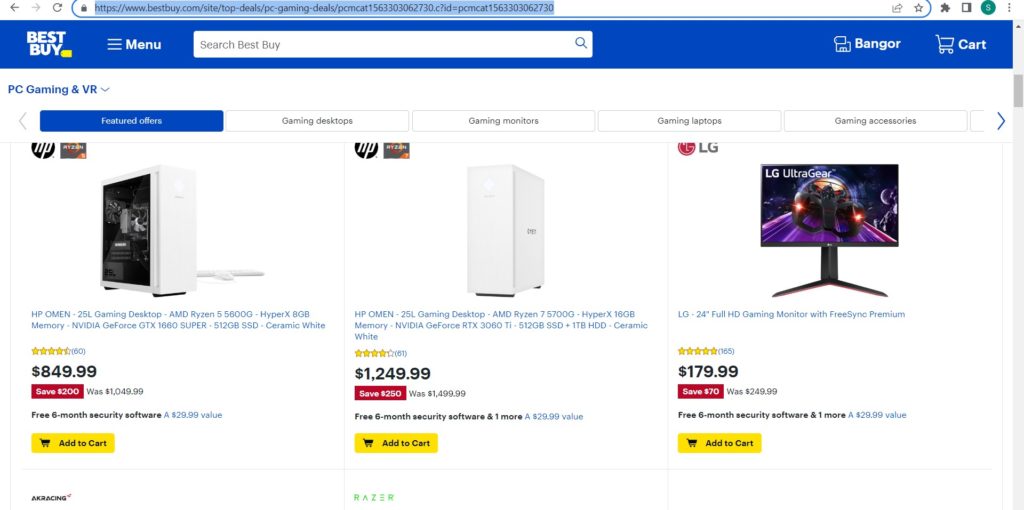
Step 2: Select the Hexowatch Visual Monitor
Go to your Hexowatch.com dashboard, click New Monitor and from the monitors’ list, select Visual monitoring. This monitor enables you to choose to add a single URL or bulk URLs to monitor.
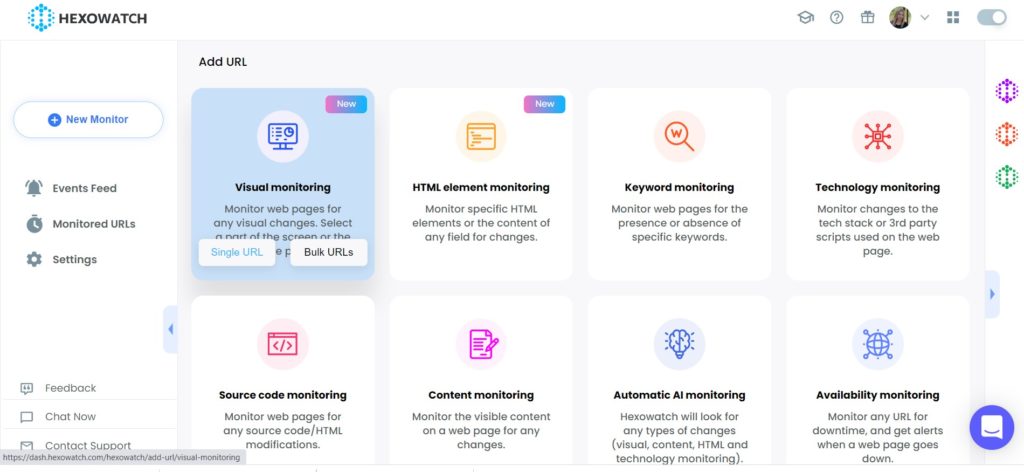
Step 3: Insert the page URL in Hexowatch
Next, insert the captured BestBuy product listings page URL in Hexowatch. Then click Preview.
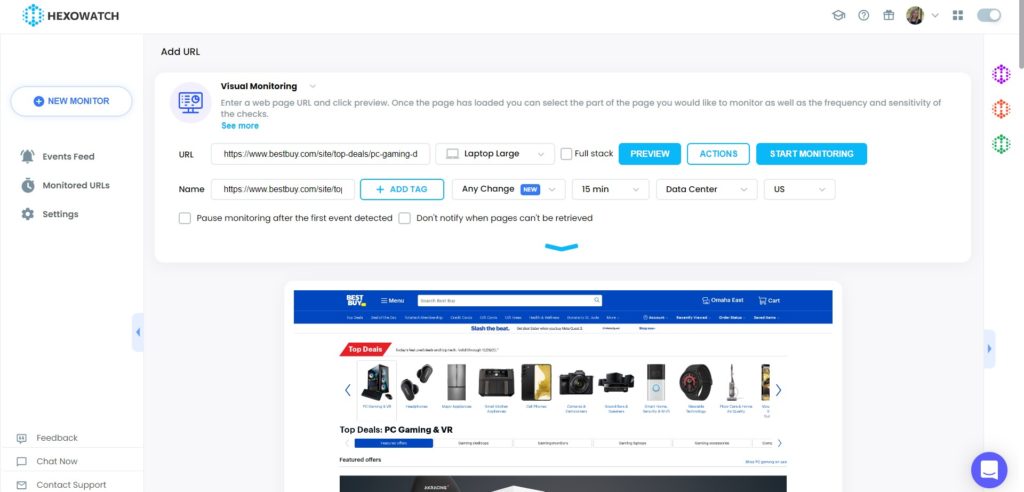
Step 4: Start Monitoring
Now, you can set your monitoring preferences. For example, choose the sensitivity, the frequency of checks, proxy mode (Data center/Residential GEO), desired notification channels, and more.
Then, click Start Monitoring.
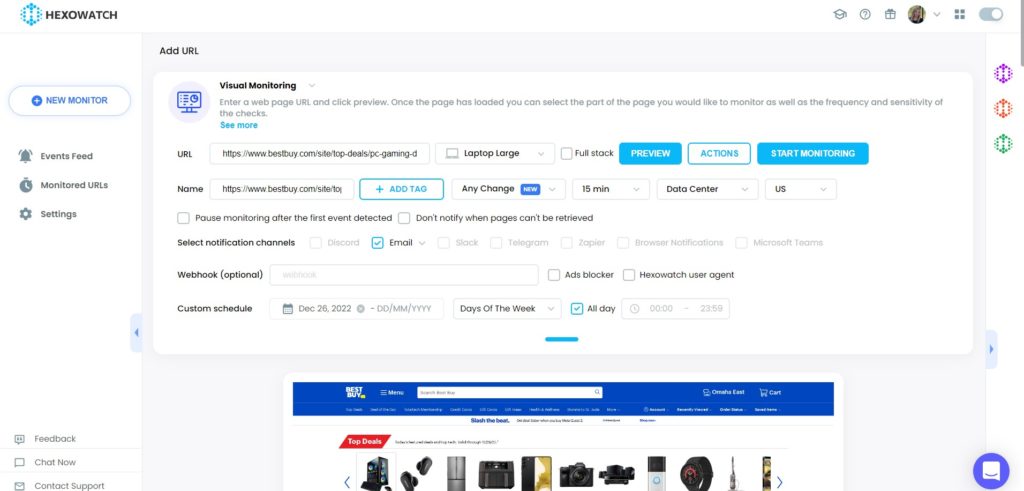
Step 5: View and save the detected changes
Once any visual changes have been detected, you can view them in the Monitored URLs section of Hexowatch.
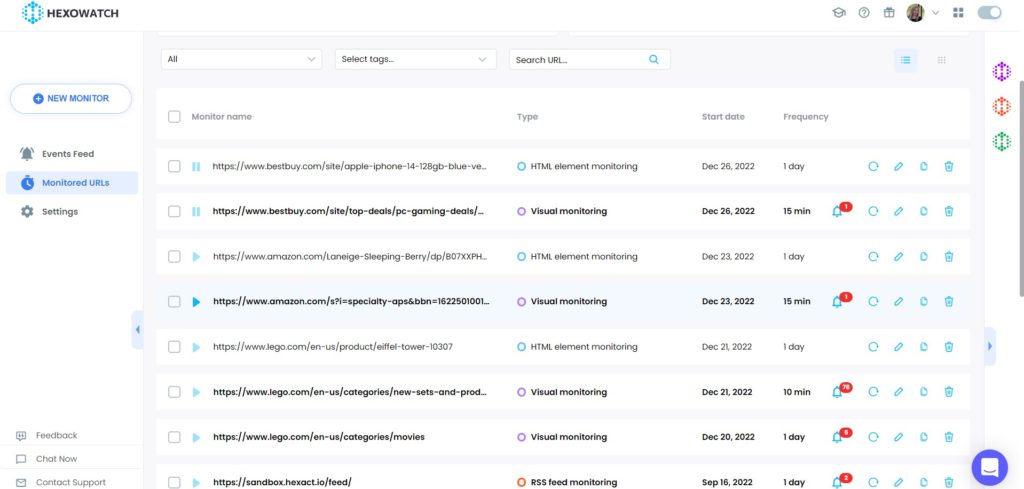
You can then export the results to Google Sheets or CSV.

How to get price drop alerts with HTML Element monitor
Once you find your desired BestBuy product you tend to buy it at the lowest possible price.
However, to catch the moment and buy it with a big sale, you need to daily check the product page manually.
The Hexowatch HTML monitor, can monitor the prices of your desired products and alert you any time the price drops.
Step 1: Capture the desired BestBuy product page URL(s)
Go to bestbuy.com and capture the desired product page URL(s).
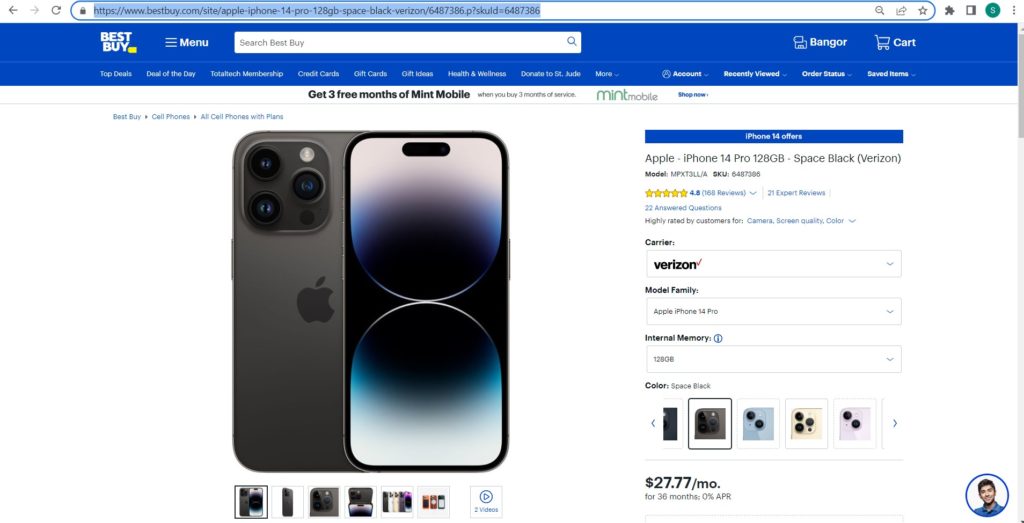
Step 2: Select the Hexowatch HTML Monitor
Go to your Hexowatch.com dashboard, click New Monitor and from the monitors’ list, select HTML monitoring.
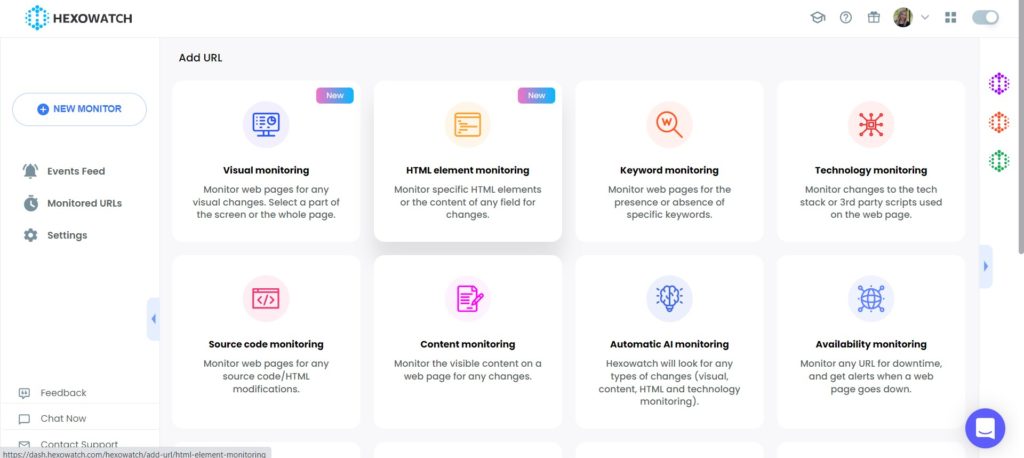
Step 3: Insert the product page URL in Hexowatch
Next, insert the captured BestBuy product page URL in Hexowatch. Then click Preview.
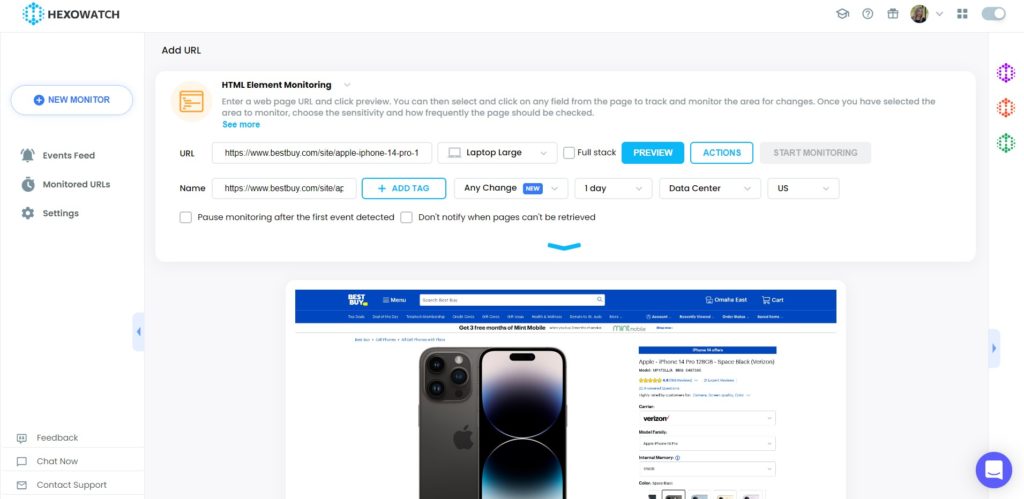
Step 4: Start Monitoring
Once the page has loaded, you can select and click on any field from the page to track and monitor the area for changes. Once you have selected the area to monitor, choose the sensitivity and how frequently the page should be checked.
In this case, we will select the price and click Show element HTML code.
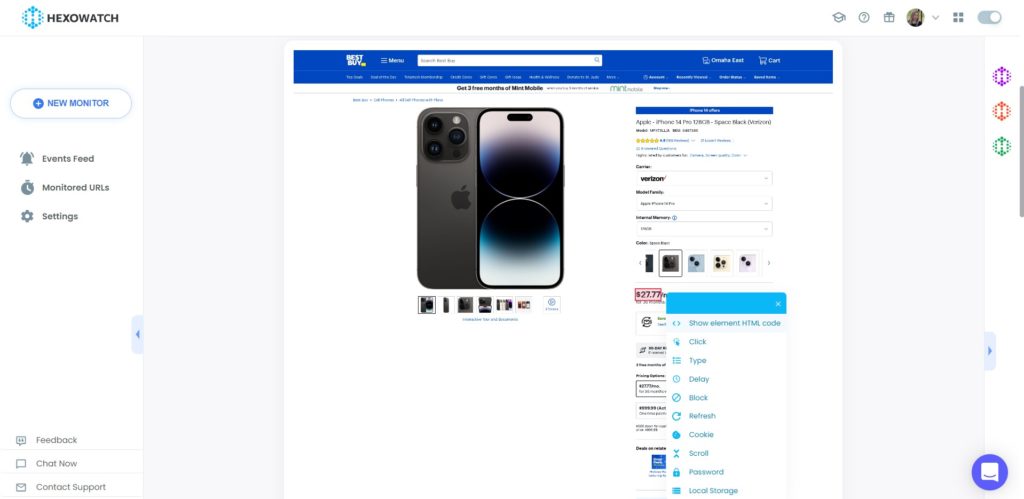
Then, click Select with Conditions.
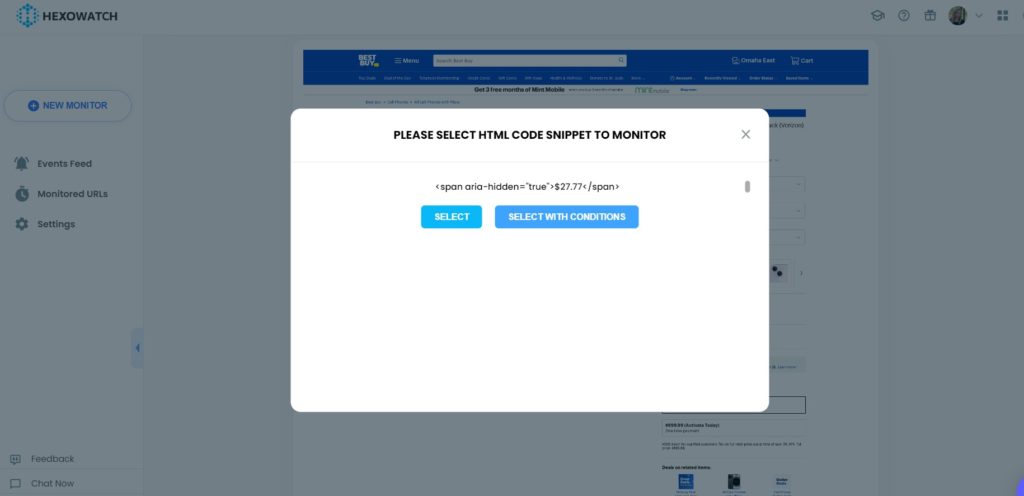
Next, specify the necessary condition. Add the selected data (the current price of the product), the condition (Less than), and the maximum price.
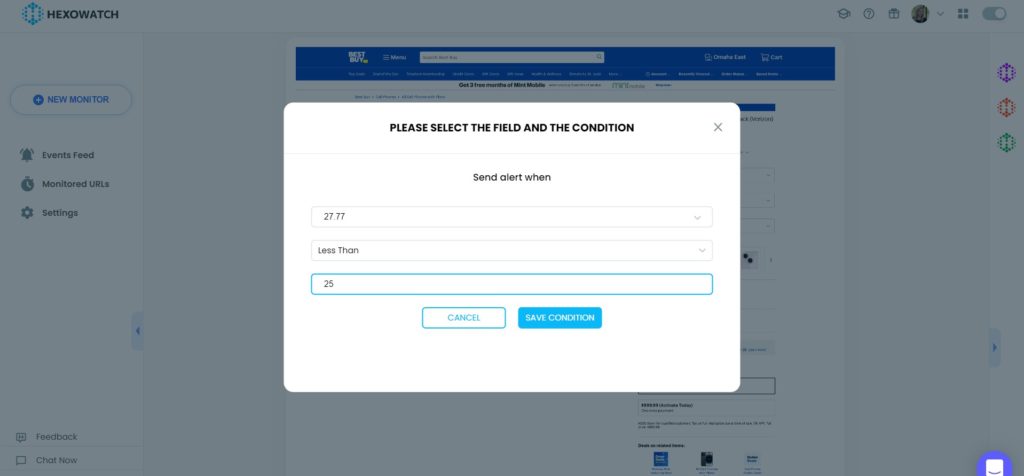
Save the condition.
Then, click Start Monitoring.
Step 5: View and save the detected changes
Once any HTML code changes in the pricing of the product have been detected, you can view them in the Monitored URLs section of Hexowatch.
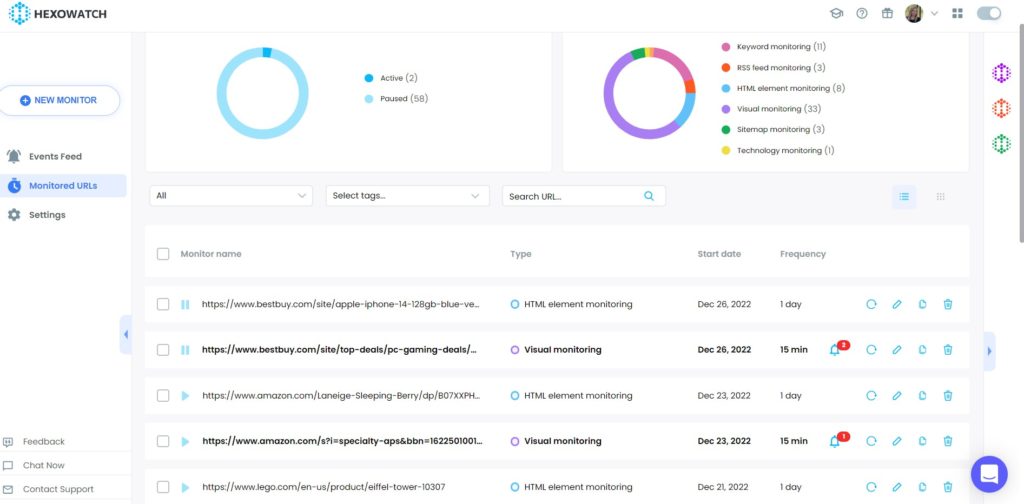
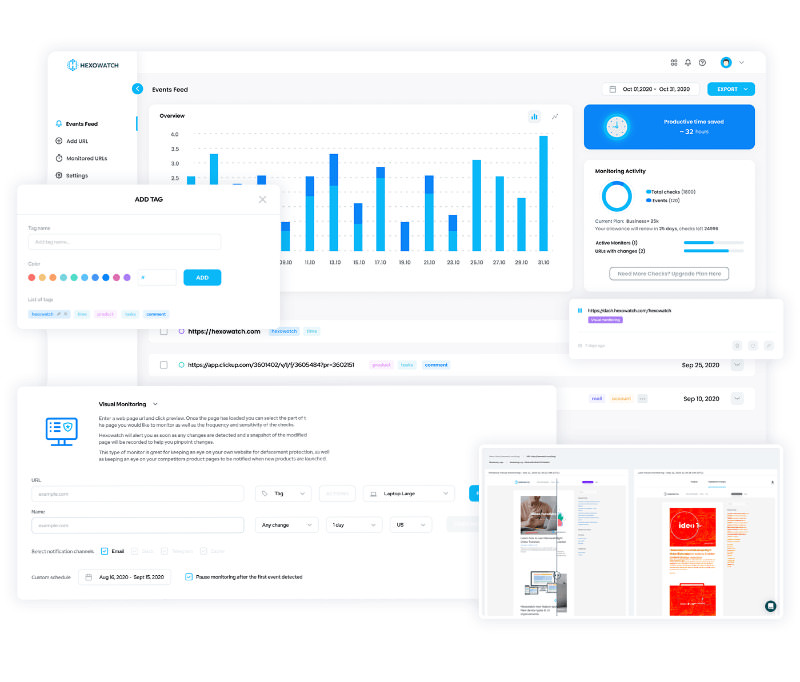
Automate page change monitoring with Hexowatch
Hexowatch is your AI sidekick to monitor any website for visual, content, source code, technology, availability, or price changes.
Hexowatch works 24/7 to help spot trends, spy on your competitors, visually check your website, keep an archive of every change and turn any website into your own private data source accessing changes as a downloadable CSV file, google sheets, or via Zapier.
Monitor any website and get started in minutes – no software, proxies, or programming required