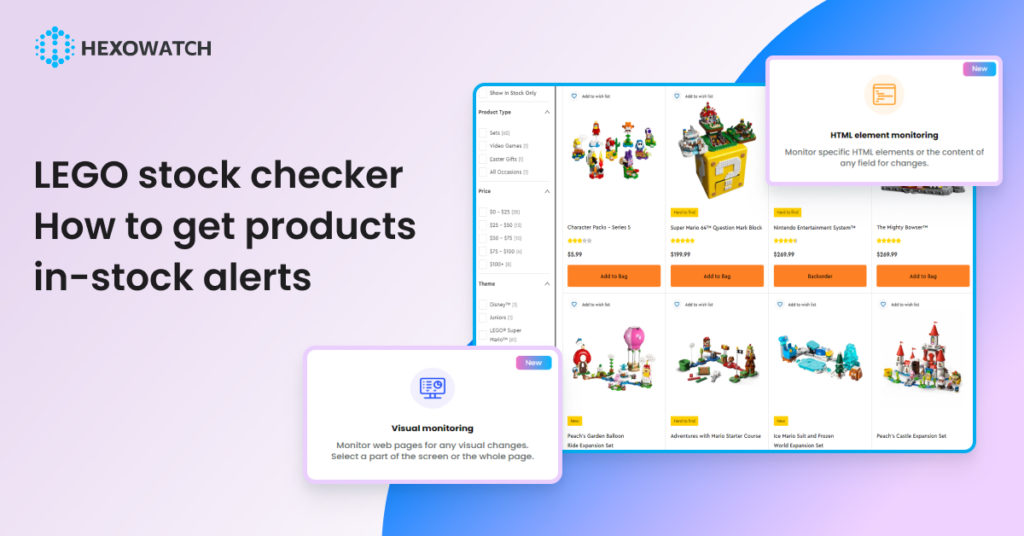LEGO is one of the most famous toymakers worldwide, and people of all ages appreciate the enjoyment they get from LEGOs.
LEGO fans often get disappointed when their desired products are out of stock, so they look for other ways to get their favorite LEGOs before they’re gone.
If you’re also seeking your desired LEGO product, it’s important to act fast.
Popular sets are known to sell out quickly.
To make sure you don’t miss out, Hexowatch can alert you when the items become available again.
Don’t miss out on the chance to be the first to know when your favorite LEGO sets are in stock!
LEGO product availability statuses
Knowing the statuses and tags of the products on LEGO.com is essential to securing the LEGO set you want before it runs out of stock again.
You can view the availability of LEGO sets in the product listings on the official LEGO website.
You can find the following product statuses: Available, Call to Check Product Availability, Backorders Accepted, Temporarily Out of Stock, Pre-Order, Coming Soon, Sold Out, Retired Item.
How to use Hexowatch to get LEGO products in-stock alerts
Hexowatch is a change monitoring platform that lets you monitor any website for changes and get instant alerts once they are detected.
In this tutorial, you will learn 2 strategies on how to get alerts when your targeted LEGO product is in stock using 2 widely used Hexowatch monitors: Visual monitor and HTML element monitor.
To get started, be sure to register for a Hexowatch.com account.
How to Monitor lego products’ availability with Visual Monitor
In this section, we will demonstrate how to easily use the Hexowatch Visual monitor to track any Lego product availability and get instant alerts via your preferred channels.
Step 1: Capture the desired Lego product page URL(s)
Go to lego.com and capture the desired page URL.
As you can see, this product is currently available only for backorder. But we can easily set Hexowatch to detect any visual changes on the page to also be notified once the status has changed.
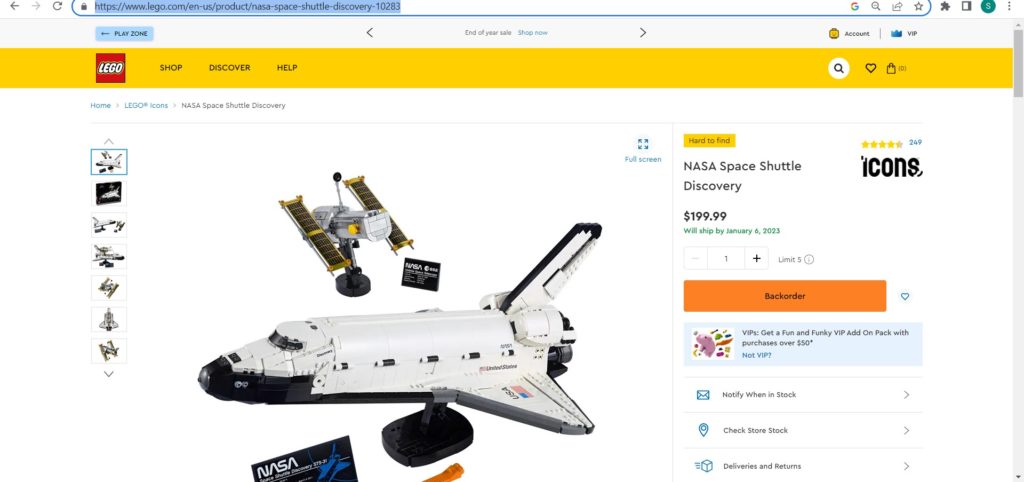
Step 2: Select the Hexowatch Visual Monitor
Go to your Hexowatch.com dashboard, click New Monitor, and from the monitors list, select Visual monitoring. This monitor enables you to choose to add a single URL or bulk URLs to monitor.
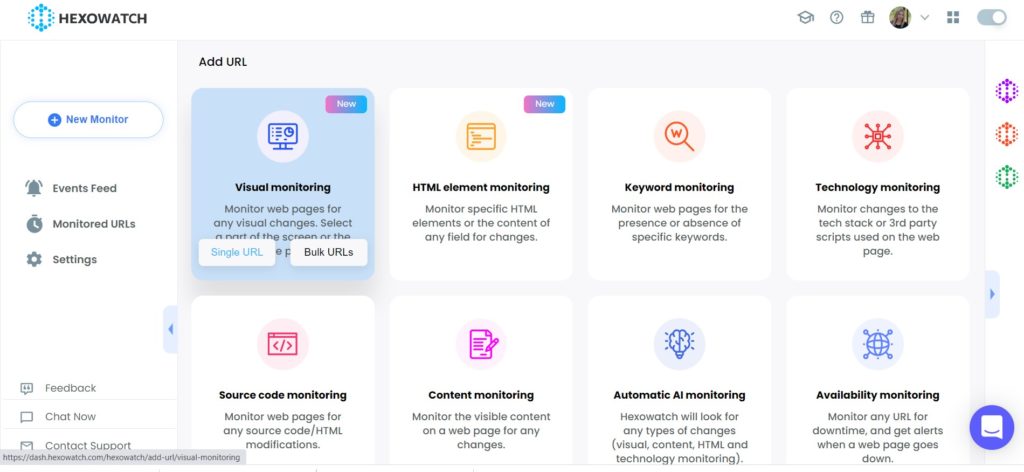
Step 3: Insert the product page URL in Hexowatch
Next, insert the captured Lego product page URL in Hexowatch. Then click Preview.
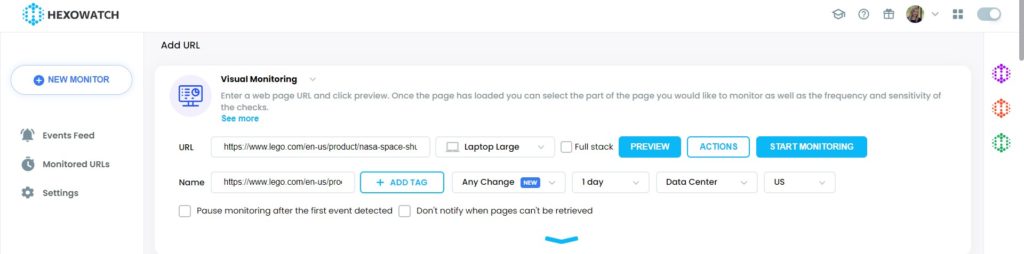
Please, note that upon initial access to LEGO’s website, a pop-up message will appear to you.
But, don’t get confused, Heoxwatch has a number of actions available, including the Click action, which you can use to close the pop-up and continue monitoring.
So, select the Click action from the action types.
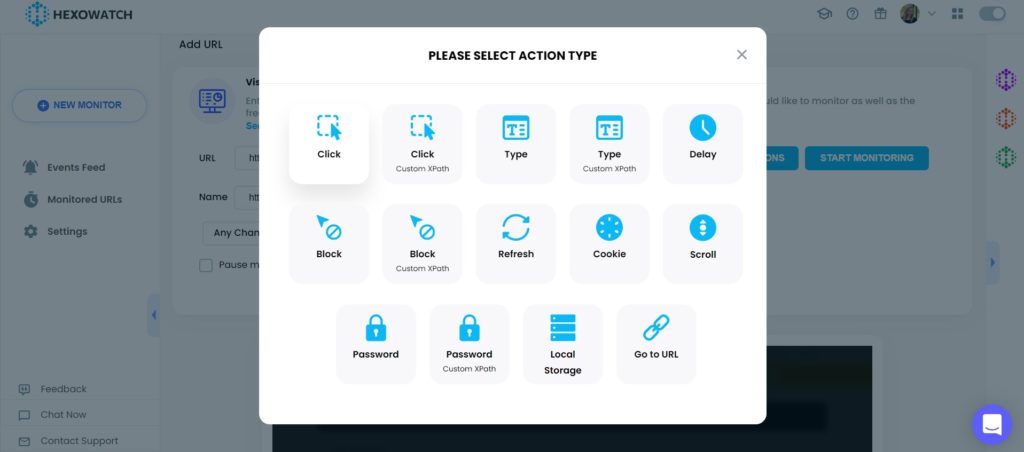
Select the area to apply the action.
Then, click Continue.
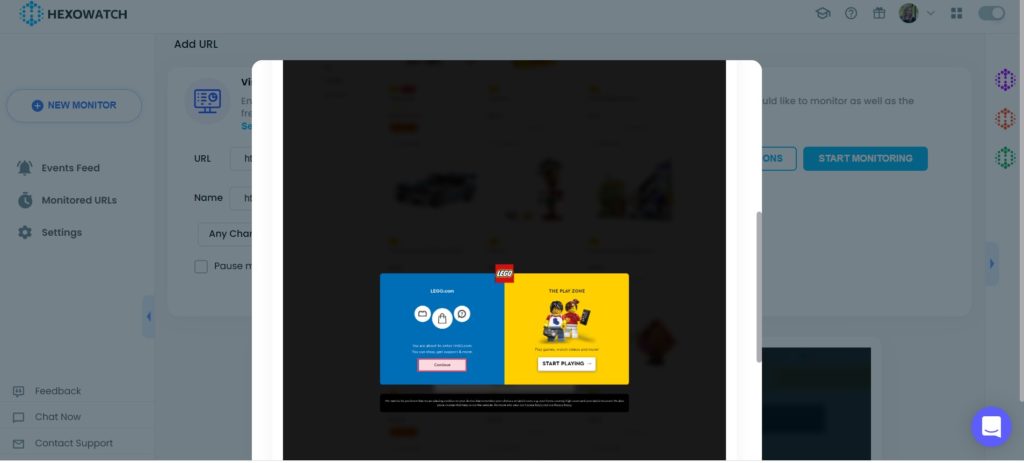
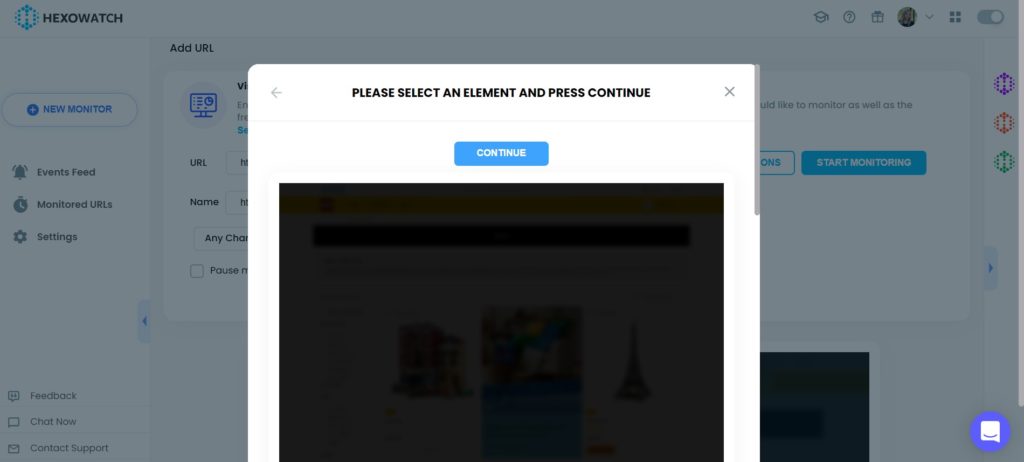
Step 4: Start Monitoring
Now, you can set your monitoring preferences. For example, choose the sensitivity, the frequency of checks, proxy mode (Data center/Residential GEO), desired notification channels, and more.
Then, click Start Monitoring.
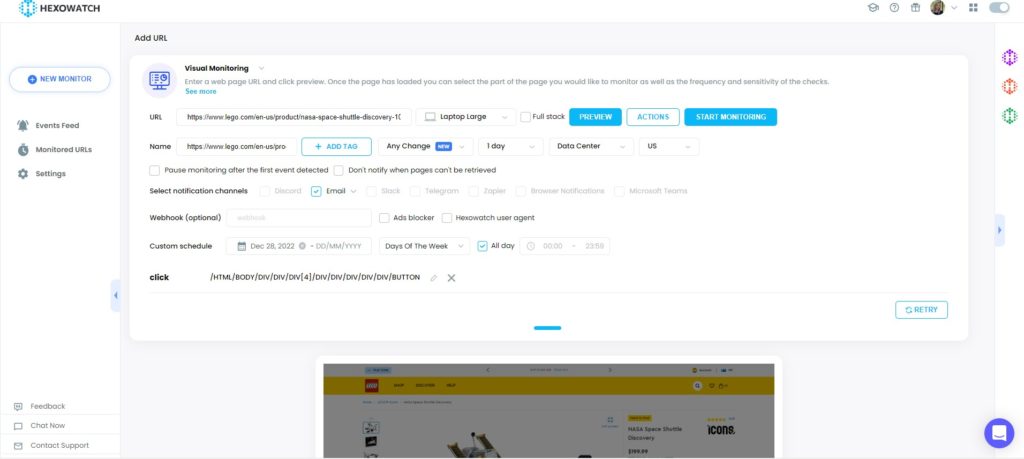
Step 5: View and save the detected changes
Once any visual changes have been detected, you can view them in the Monitored URLs section of Hexowatch.
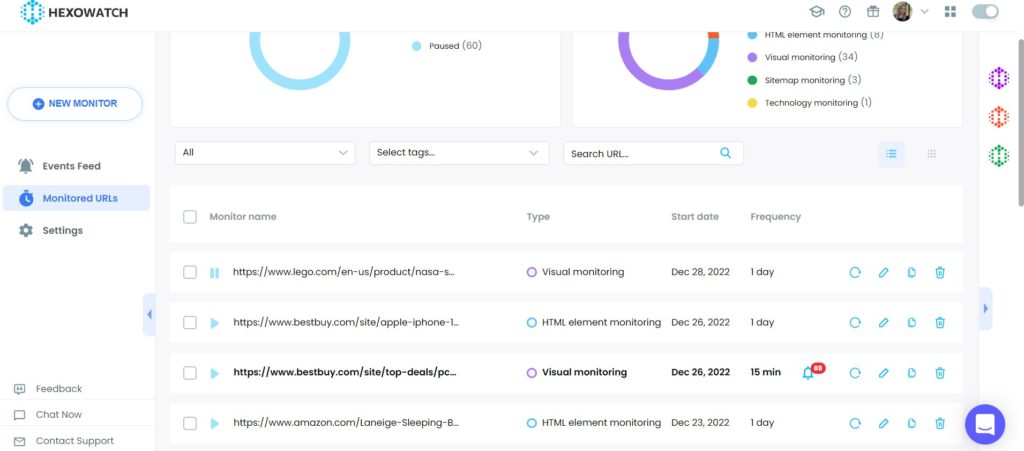
How to get in-stock alerts with HTML monitor
So, in the first section, we demonstrated how to be alerted once any visual changes including in-stock changes are detected on a LEGO product page.
But, what if you want to be notified only once an in-stock change has been detected?
Well, Hexowatch has an HTML element monitor which allows you to select any given element on the page and get alerts once changes are made.
Let’s dive into the steps.
Step 1: Capture the desired Lego product page URL
Go to lego.com and capture the desired product page URL.
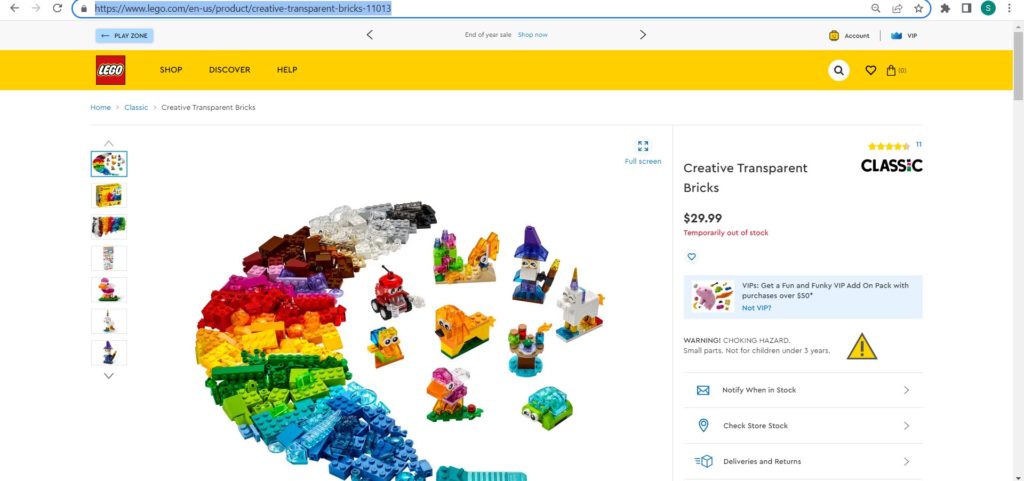
Step 2: Select the Hexowatch HTML Element Monitor
Go to your Hexowatch.com dashboard, click New Monitor and from the monitors’ list, select HTML monitoring.
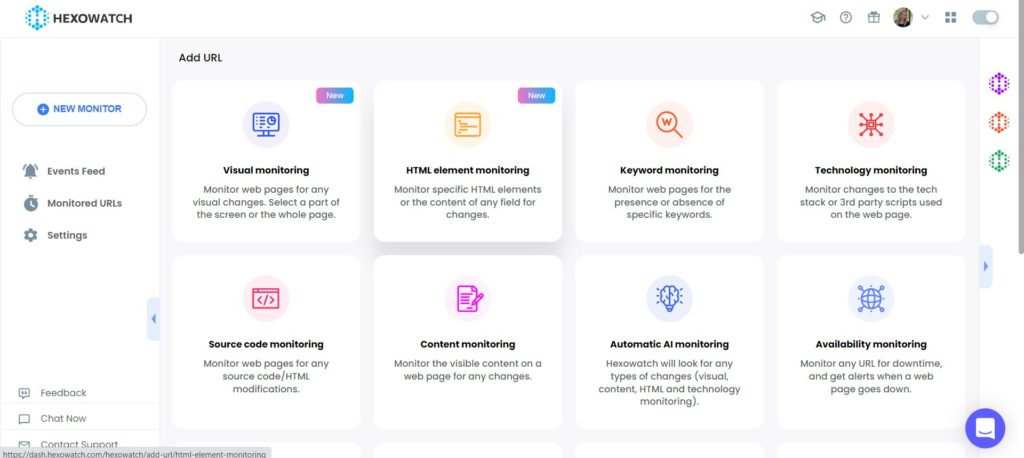
Step 3: Insert the product page URL in Hexowatch
Next, insert the captured Lego product page URL in Hexowatch. Then click Preview.
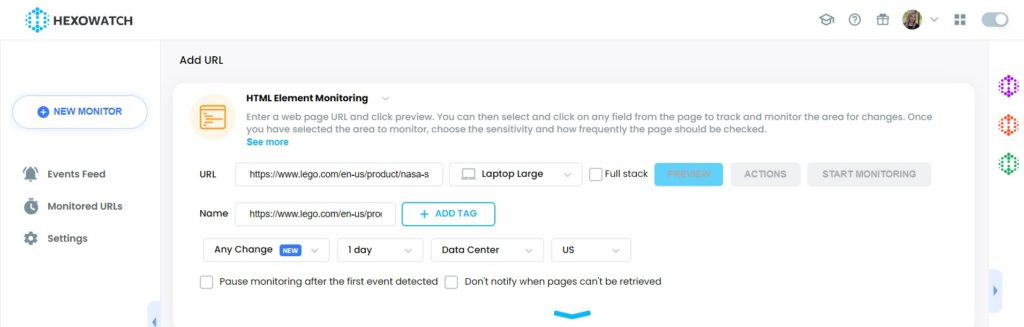
In case, a pop-up window appears, repeat the steps described in the first section.
Step 4: Start Monitoring
Once the page has loaded, you can select and click on any field from the page to track and monitor the area for changes.
After you have selected the area to monitor, choose the sensitivity and how frequently the page should be checked.
In this case, we will select the “Temporary out of stock” element and click Show element HTML code.
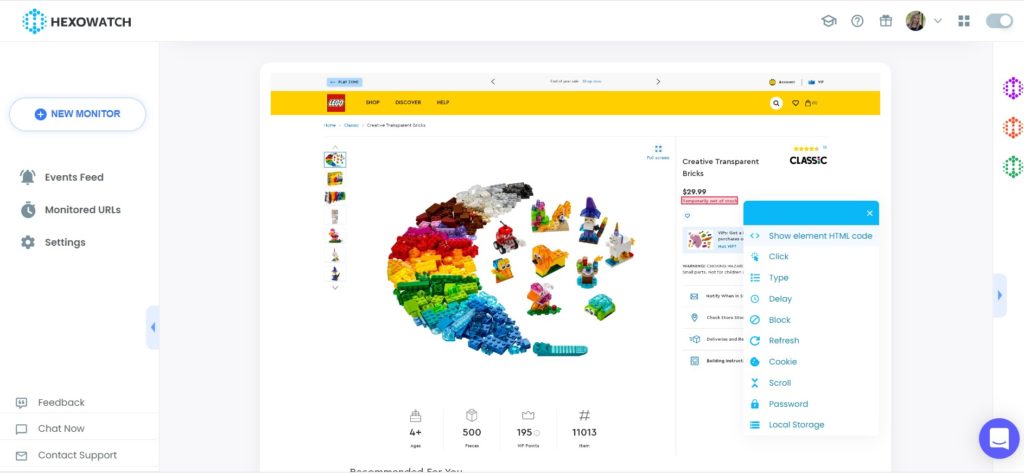
Then, click Select and Start Monitoring.
In this way, Hexowatch will continuously monitor the selected HTML element and notify you once changes are detected so that you will be the first to know when it’s available for instant purchase.
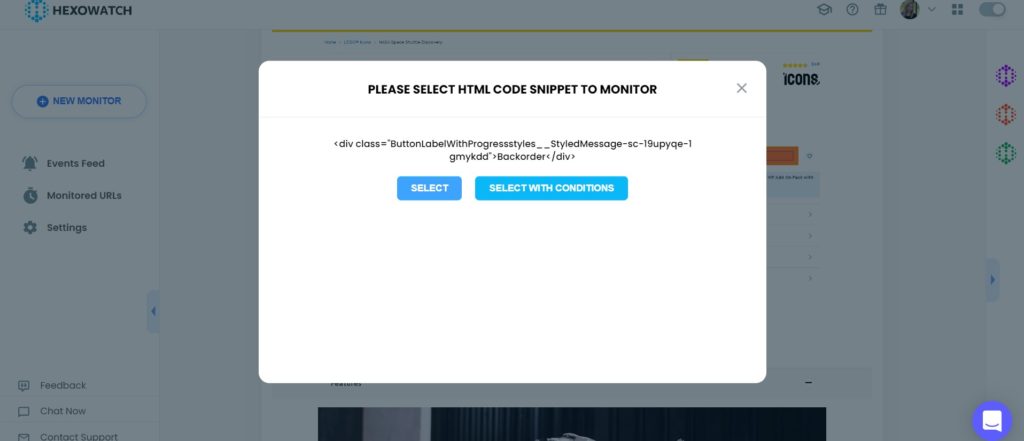
Step 5: View and save the detected changes
Once any HTML code changes in the pricing of the product have been detected, you can view them in the Monitored URLs section of Hexowatch.
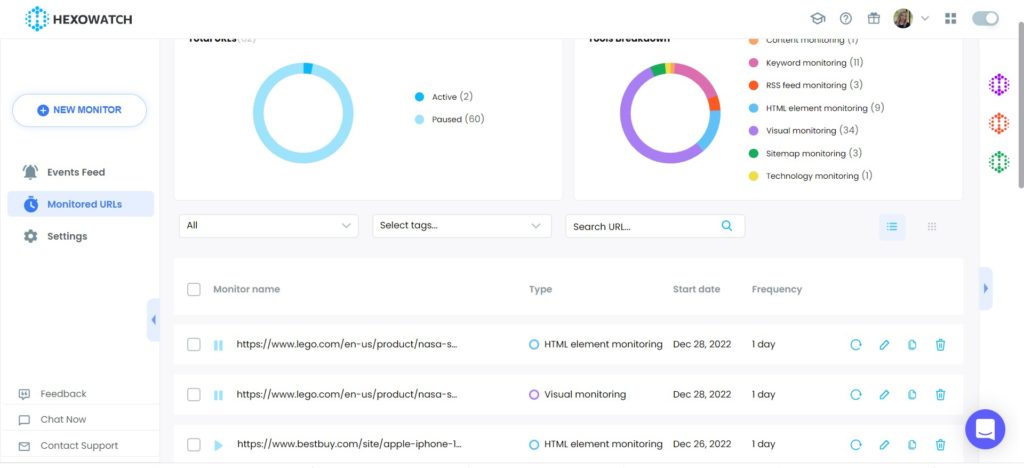
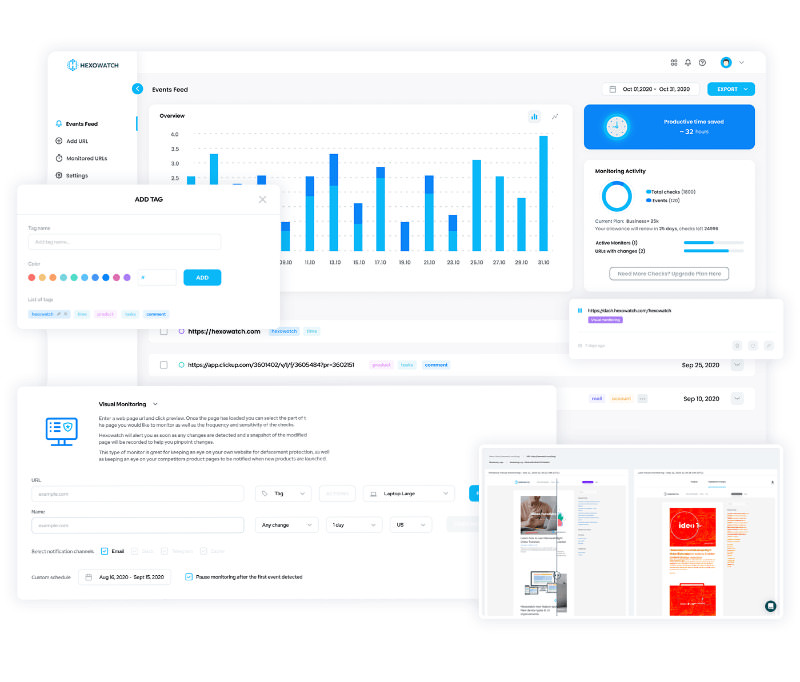
Automate page change monitoring with Hexowatch
Hexowatch is your AI sidekick to monitor any website for visual, content, source code, technology, availability, or price changes.
Hexowatch works 24/7 to help spot trends, spy on your competitors, visually check your website, keep an archive of every change and turn any website into your own private data source accessing changes as a downloadable CSV file, google sheets, or via Zapier.
Monitor any website and get started in minutes – no software, proxies, or programming required