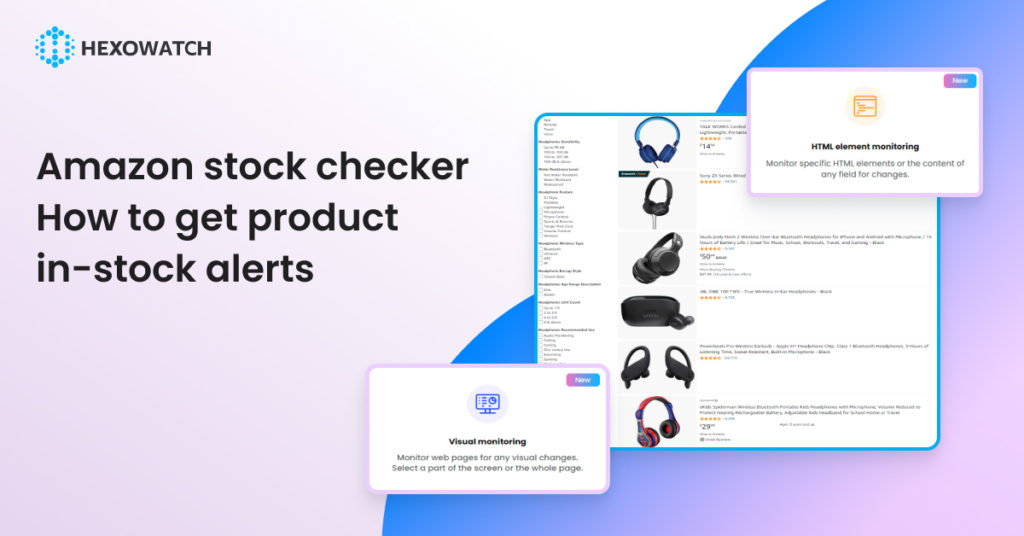Popular products on Amazon can often go out of stock, especially during promotions.
This can be especially tricky when searching for a product that is in high demand and sells out quickly, as it’s hard to know when the item will be restocked, whether from Amazon itself or a third-party retailer.
Wouldn’t it be great if you could a notification as soon as a product is back in stock?
In this tutorial, we will show you how to save valuable time by monitoring Amazon product availability and get product in-stock alerts in near real-time.
Below, you will find two strategies for getting Amazon in-stock alerts using the Hexowatch Visual monitor and HTML element monitors.
To get started be sure to sign up for a Hexowatch.com account first.
How to use the Visual monitor to track Amazon products
Let’s start by monitoring any product page from Amazon. Our Visual monitor helps to detect any visual changes on the targeted web page.
Step 1: Capture the desired Amazon product page URL(s)
Go to amazon.com and capture the desired page URL.
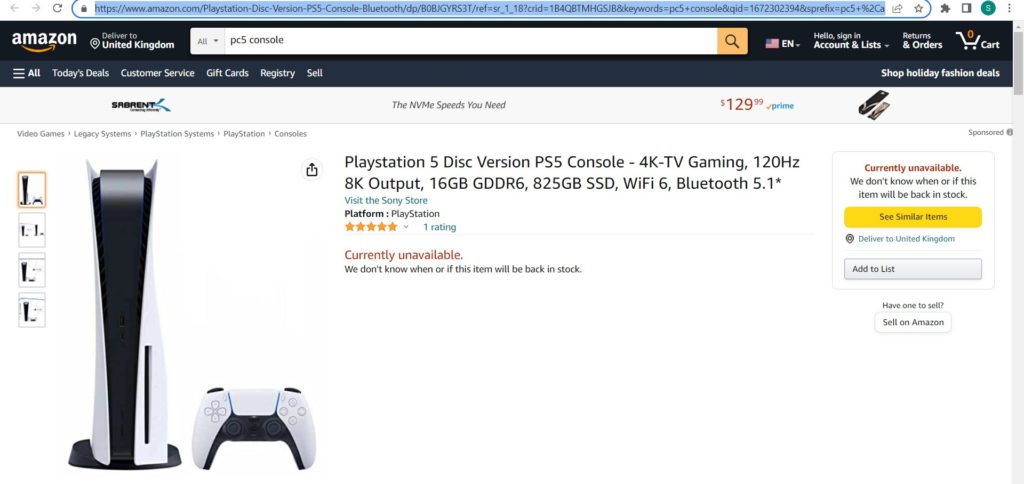
Step 2: Select the Hexowatch Visual Monitor
Go to your Hexowatch.com dashboard, click New Monitor and from the monitors’ list, select Visual monitoring. This monitor enables you to choose to add a single URL or bulk URLs to monitor.
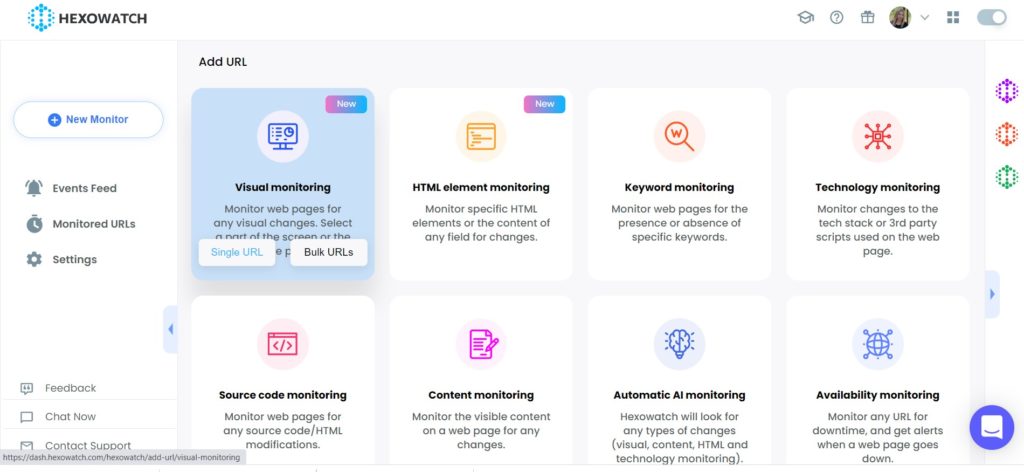
Step 3: Insert the page URL in Hexowatch
Next, insert the captured Amazon product page URL in Hexowatch. Then click Preview.
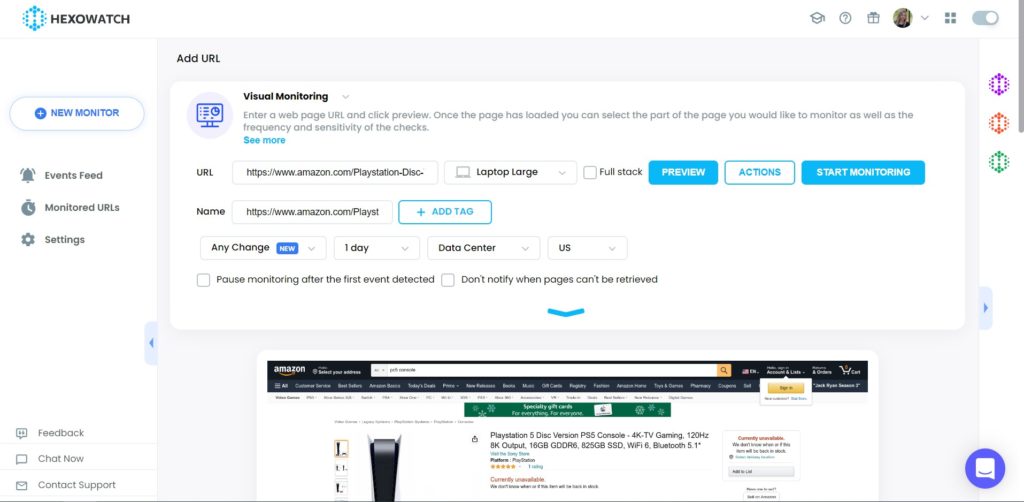
Step 4: Start Monitoring
Now, you can set your monitoring preferences. For example, choose the sensitivity, the frequency of checks, proxy mode (Data center/Residential GEO), desired notification channels, and more.
Then, click Start Monitoring.
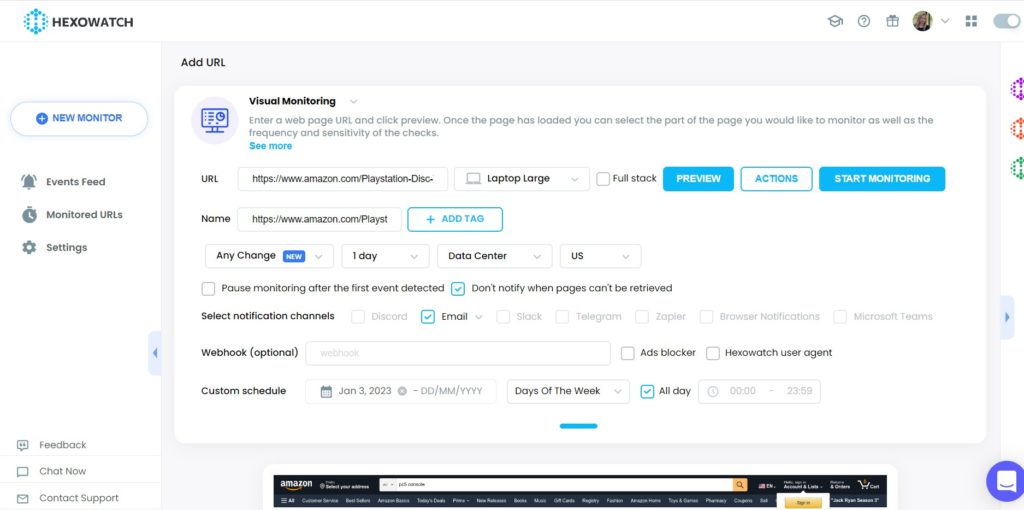
Step 5: View and save the detected changes
Once any visual changes have been detected, you can view them in the Monitored URLs section of Hexowatch.
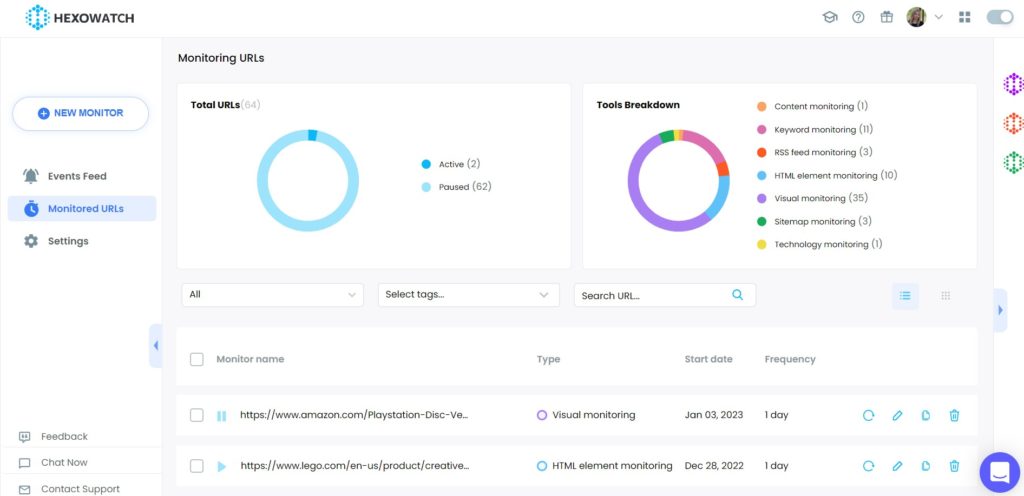
How to get product in-stock alerts with HTML Element monitor
Hexowatch can monitor your desired product pages and send you alerts once changes are detected. For example, if the given product is unavailable, Hexowatch will monitor it and send you an instant alert once the product becomes available.
Step 1: Capture the desired Amazon product page URL(s)
Go to amazon.com and capture the desired product page URL(s).
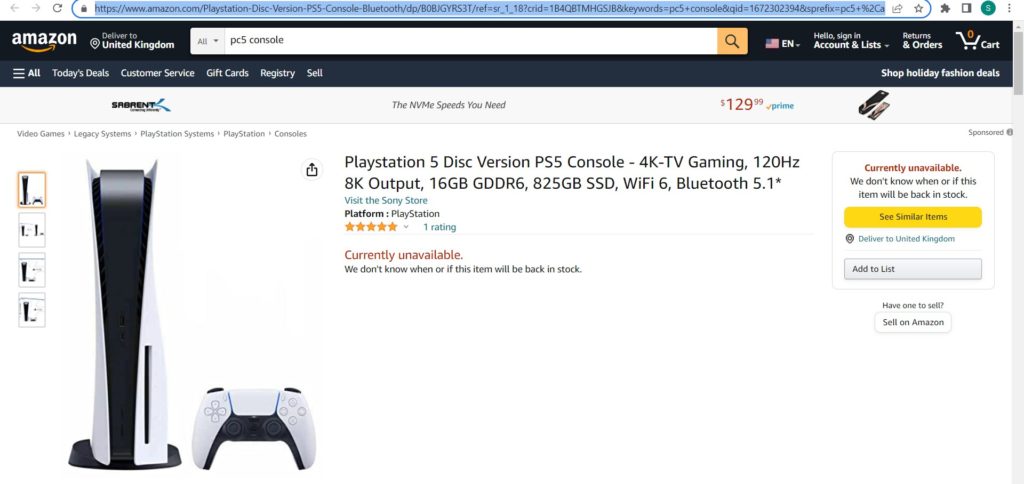
Step 2: Select the Hexowatch HTML Element Monitor
Go to your Hexowatch.com dashboard, click New Monitor and from the monitors’ list, select HTML monitoring.
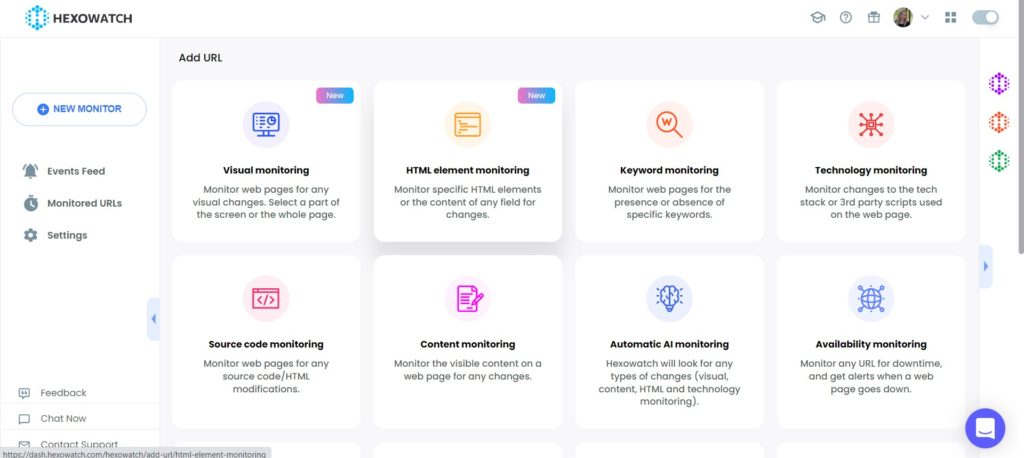
Step 3: Insert the product page URL in Hexowatch
Next, insert the captured Amazon product page URL in Hexowatch. Then click Preview.
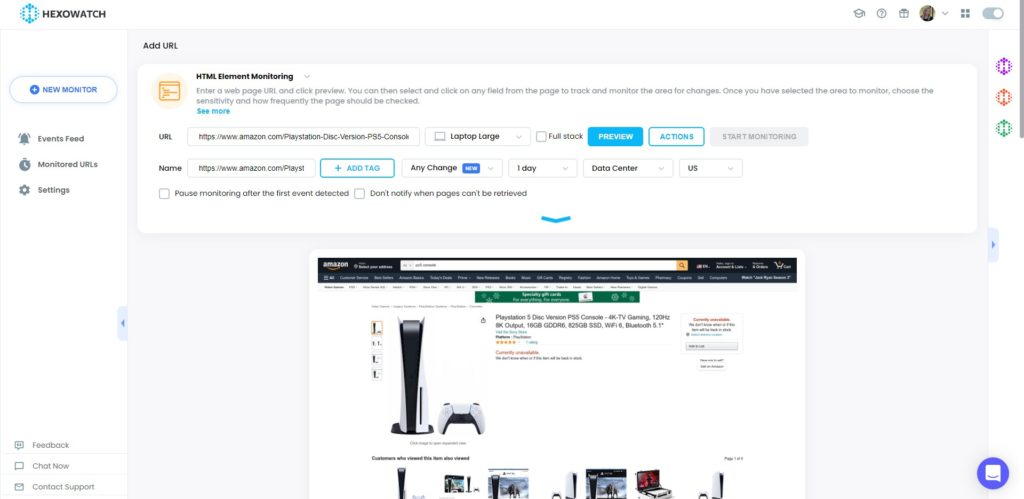
Step 4: Start Monitoring
Once the page has loaded, you can select and click on any field from the page to track and monitor the area for changes. Once you have selected the area to monitor, choose the sensitivity and how frequently the page should be checked.
In this case, we will select the “ Currently Unavailable” element and click “Show element HTML code”.

Then, click Select with Conditions.
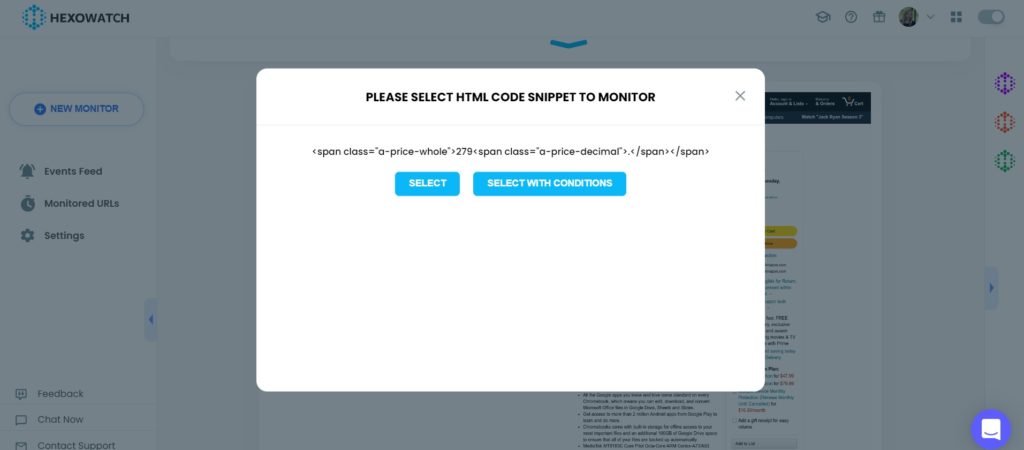
Next, specify the necessary condition. So, add the selected data (Currently Unavailable), set the condition to Contains, and type “Available” in the field below. In this case, you will receive alerts once the targeted element is changed to “Available”.
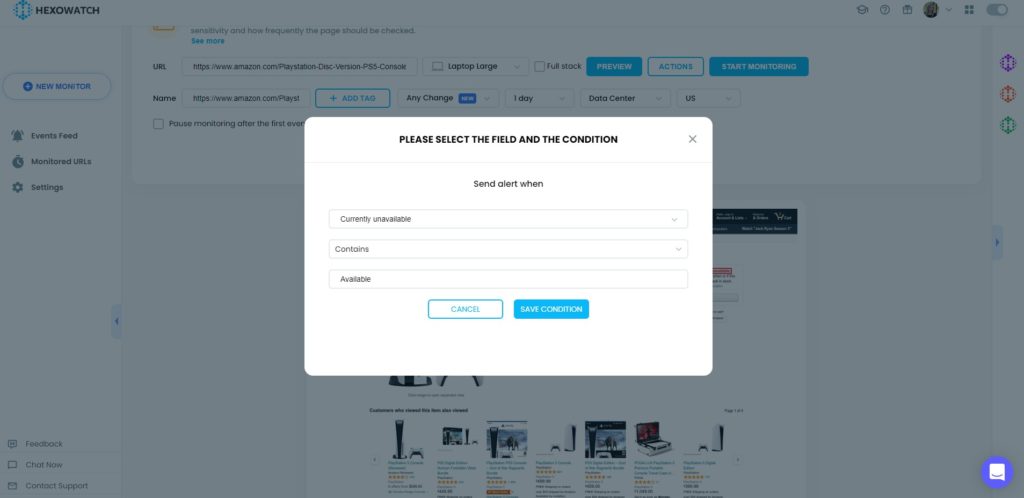
Save the condition.
Then, click Start Monitoring.
Step 5: View and save the detected changes
Once any HTML code changes in the pricing of the product have been detected, you can view them in the Monitored URLs section of Hexowatch.
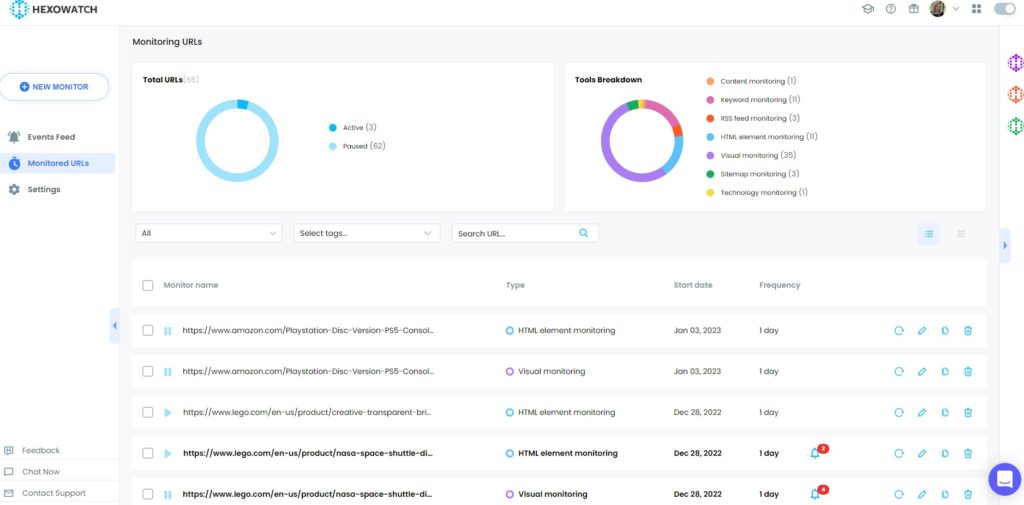
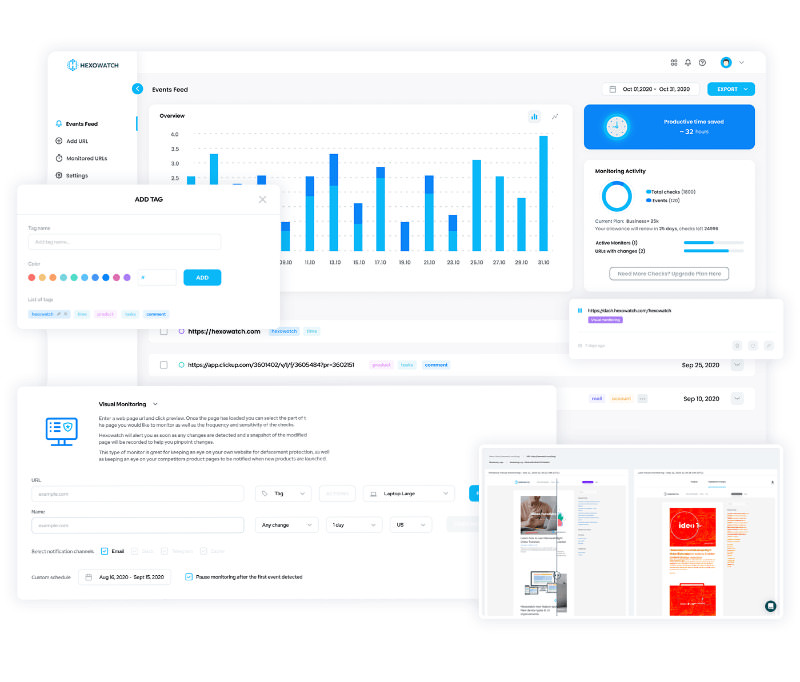
Automate page change monitoring with Hexowatch
Hexowatch is your AI sidekick to monitor any website for visual, content, source code, technology, availability, or price changes.
Hexowatch works 24/7 to help spot trends, spy on your competitors, visually check your website, keep an archive of every change and turn any website into your own private data source accessing changes as a downloadable CSV file, google sheets, or via Zapier.
Monitor any website and get started in minutes – no software, proxies, or programming required