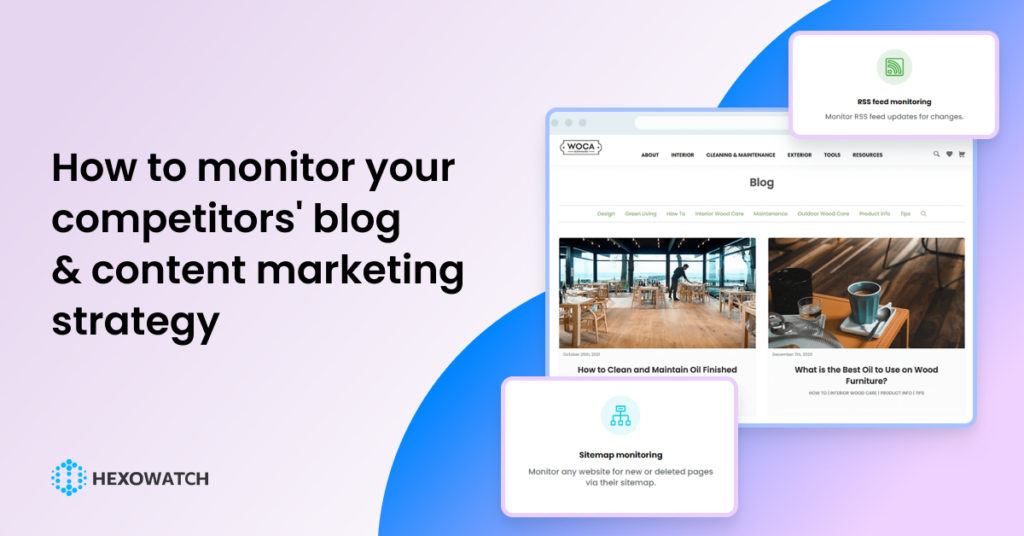Are you aware of your competitors’ content marketing strategy and traffic acquisition tactics?
The problem is that keeping an eye on your competitors’ blogs, news, and overall content strategy is time-consuming and resource-intensive.
This is especially true for bloggers and influencers as the market is highly competitive. As a blogger or influencer, you need to monitor hundreds of websites to understand what is missed out in the market and address that or learn what exactly your competitors are doing and do better.
The good news is that you don’t need to read tons of content to track what is going on in the market. Just automate the process.
How?
Hexowatch will come to the rescue by monitoring your targeted blogs and notifying you once changes are made.
In this tutorial, we will demonstrate how to:
#1 How to use the Visual monitor to get notifications when landing page changes occur.
#2 How to use the Sitemap monitor to get alerts as soon as new content is published.
#3 How to use the RSS feed monitor to get notifications as soon as new blog posts or news are published.
#1 How to use the Visual monitor to get notifications when landing page changes occur
In this section, we will use the Visual monitor to get notifications when landing page changes take place.
Step 1: Create a new Hexowatch monitor
Go to your dashboard and create a new Hexowatch monitor.
You can choose among 13 monitors, depending on your
In this case, we select the Visual monitor.
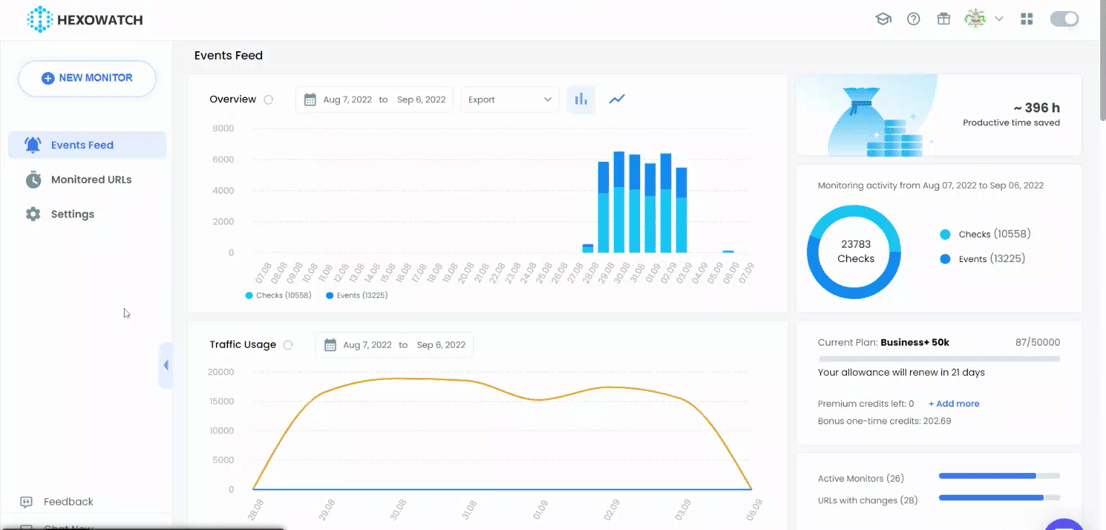
Step 2: Add the webpage URL(s)
Go to the competitors’ blogs you want to monitor and capture the URLs.
Then, get back to the Hexowatch monitor and paste the URLs.
Please note, that you need to choose Bulk URLs option before getting started to be able to perform checks for several URLs.
To be notified, when any changes are detected, you can select your preferred notification channels to receive alerts.
In this case, we choose to get alerts via Email. Note, that you need to specify the email address in your settings and make sure to be connected to the desired communication channel in the Integrations section of the settings.
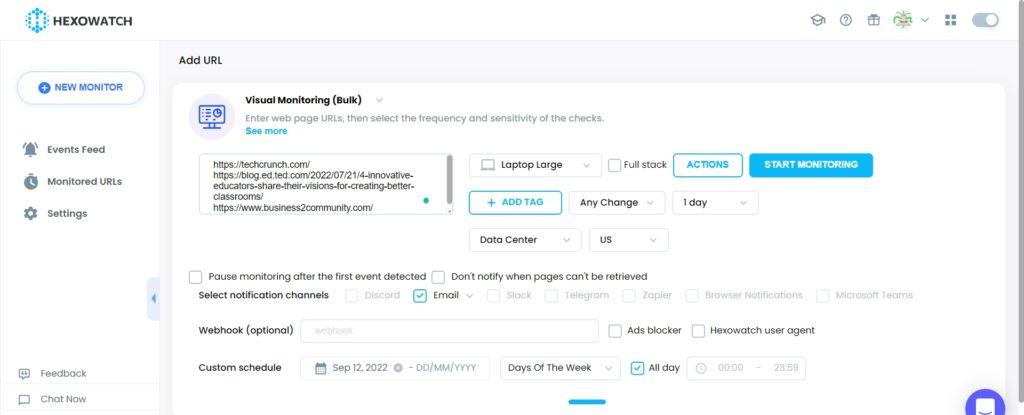
Step 3: Start Monitoring
Now, you can start monitoring.
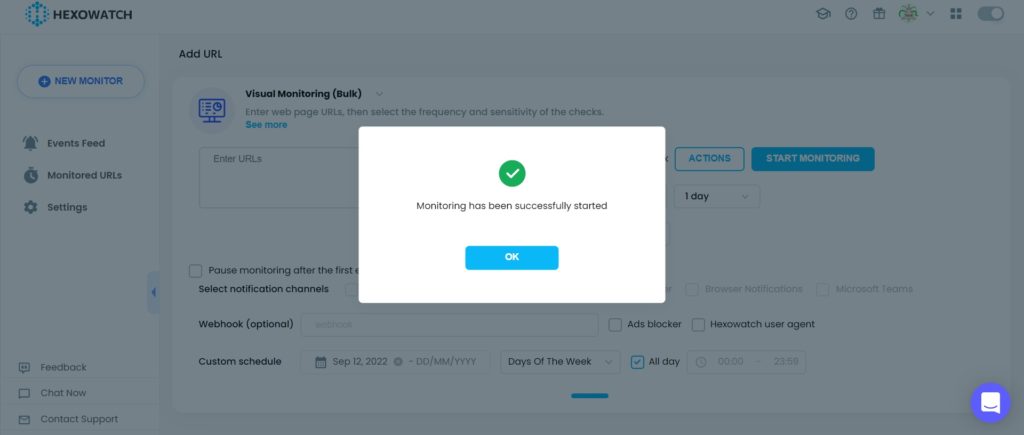
Step 4: View results
Once the changes are detected, you can view the results and export them to your device.
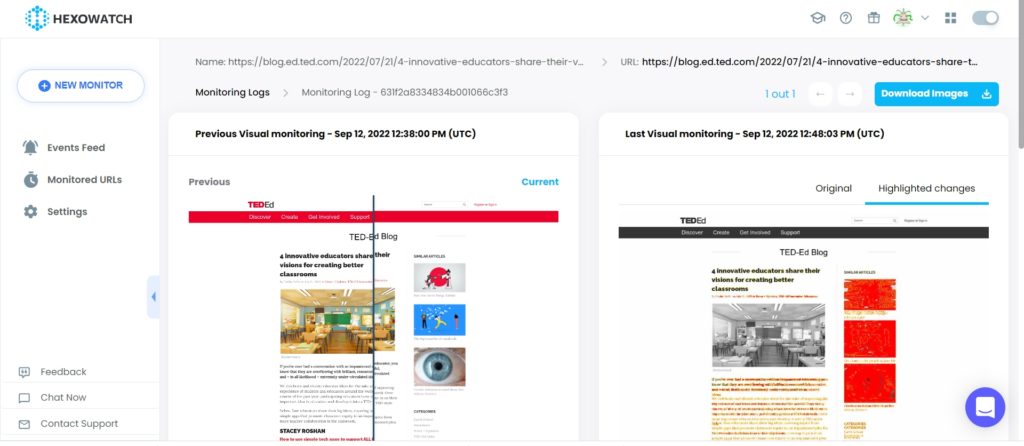
#2 How to use the Sitemap monitor to get alerts as soon as new content is published
In this section, we will show you how to monitor the sitemaps of your targeted blogs using our Sitemap Monitor.
Before getting started, go to the targeted website and get its sitemap. You can find it by entering the website URL, then adding /sitemap.xml. (for example, https://hexomatic.com/sitemap.xml).
Step 1: Create a new Hexowatch Monitor
Go to your dashboard and create a new Sitemap monitor.
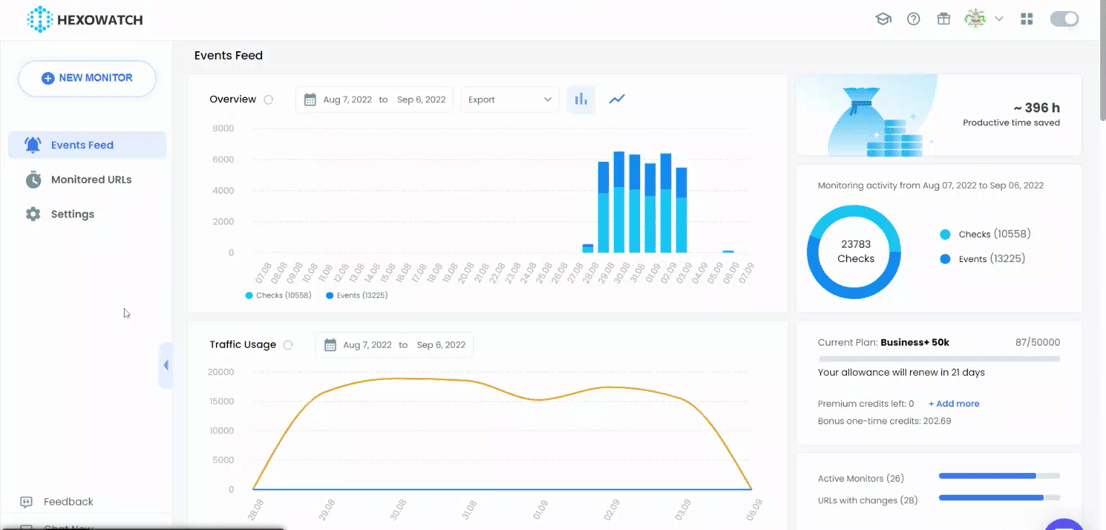
Step 2: Add the sitemap URL
After getting the sitemap URL of the targeted website, paste it into the monitor.
To be notified, when any changes are detected, you can select your preferred notification channels to receive alerts.
In this case, we choose to get alerts via Email. Note, that you need to specify the email address in your settings and make sure to be connected to the desired communication channel in the Integrations section of the settings.
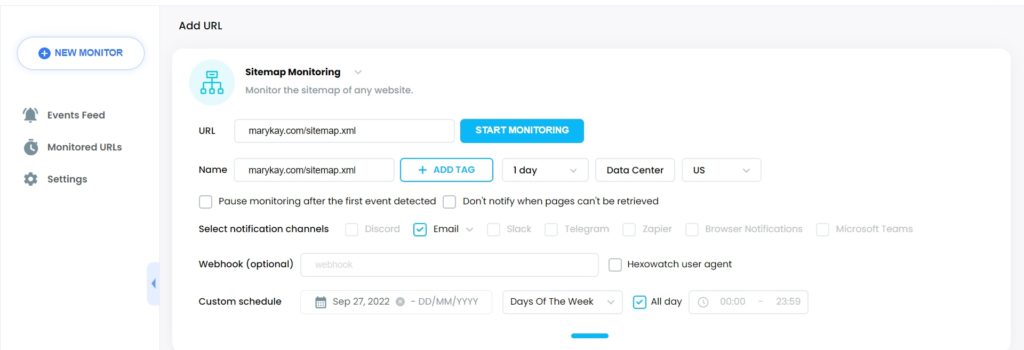
Step 3: Start Monitoring
Now, you can start monitoring.
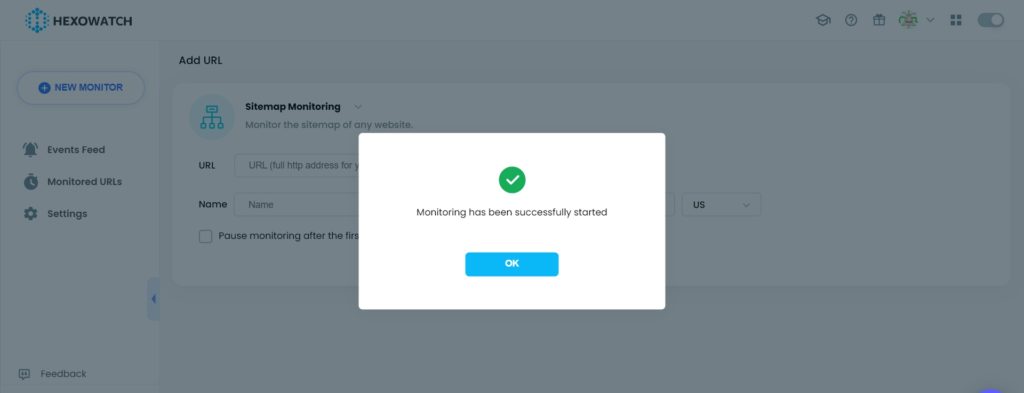
Start 4: View the results
Once a change is detected, you will be notified via your preferred notification channel.
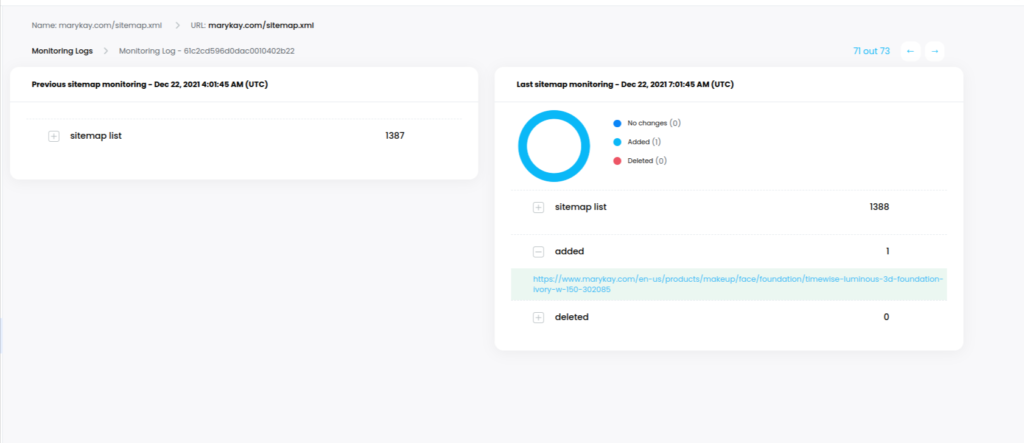
#3 How to use the RSS feed monitor to get notifications as soon as new blog posts or news are published
This section displays how to use RSS feed monitor to get notifications once new content is published on your targeted website.
To find the RSS feed URL of a website, go to the targeted website, right-click and select “View page source”. Here, you will find the RSS feed URL.
Step 1: Create a new Hexowatch monitor
Go to your dashboard and create a new RSS feed monitor.
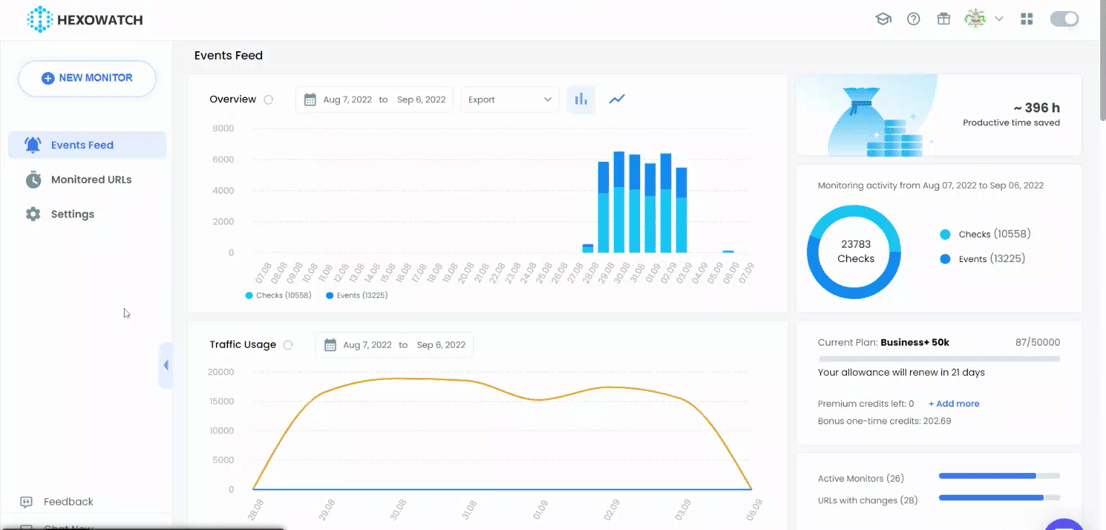
Step 2: Add the RSS feed URL of the targeted website
Now, add the RSS feed URL of your targeted website and click Preview.
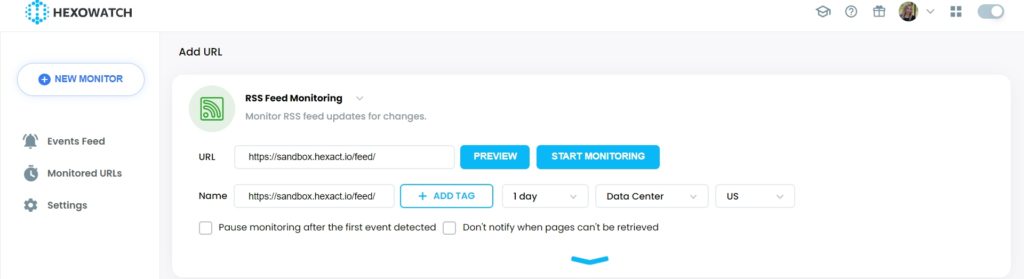
Then, click + near the “root” to display it.
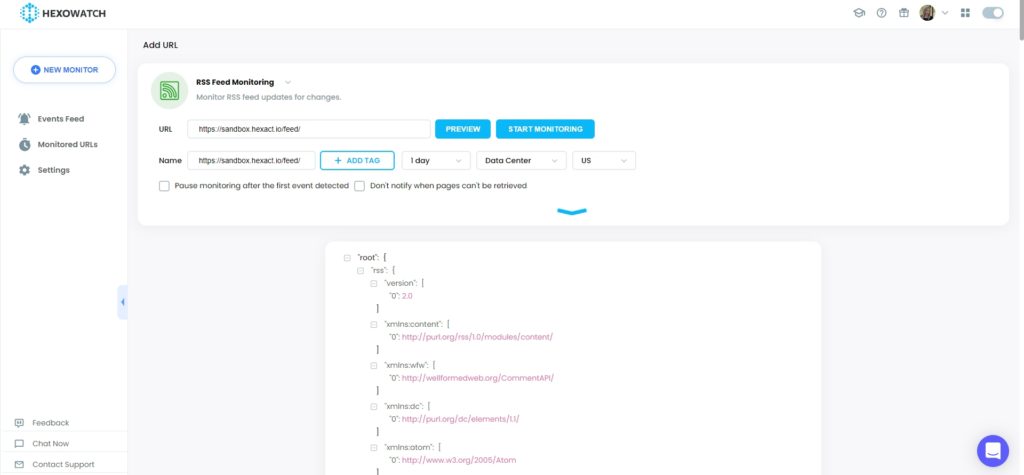
To be notified, when any changes are detected, you can select your preferred notification channels to receive alerts.
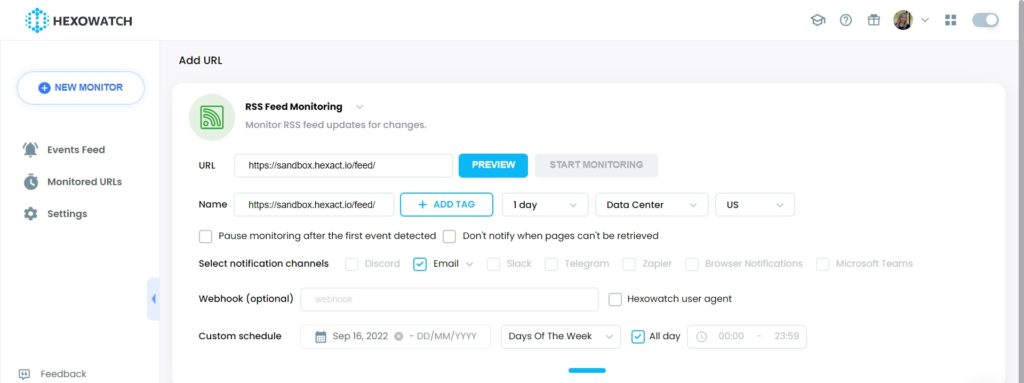
Step 3: Start Monitoring
Now you can start monitoring.
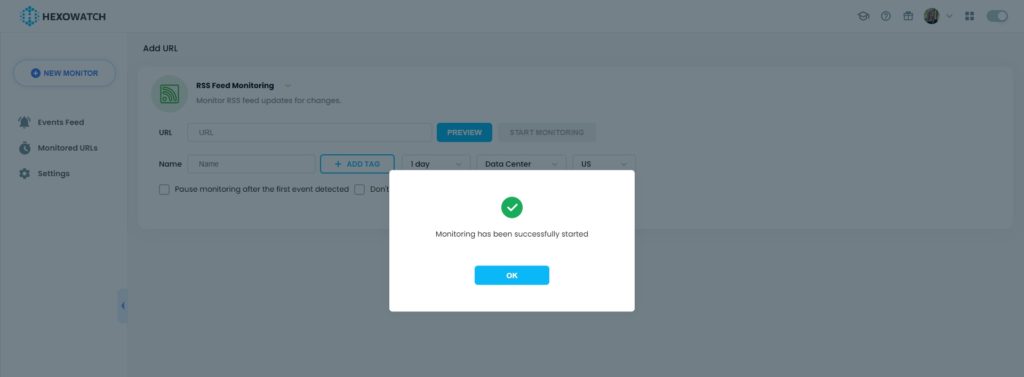
Step 4: View the results
Once an change is detected, you will receive a notification via your preferred notification channel. You can, then, check the website to view the newly published article.
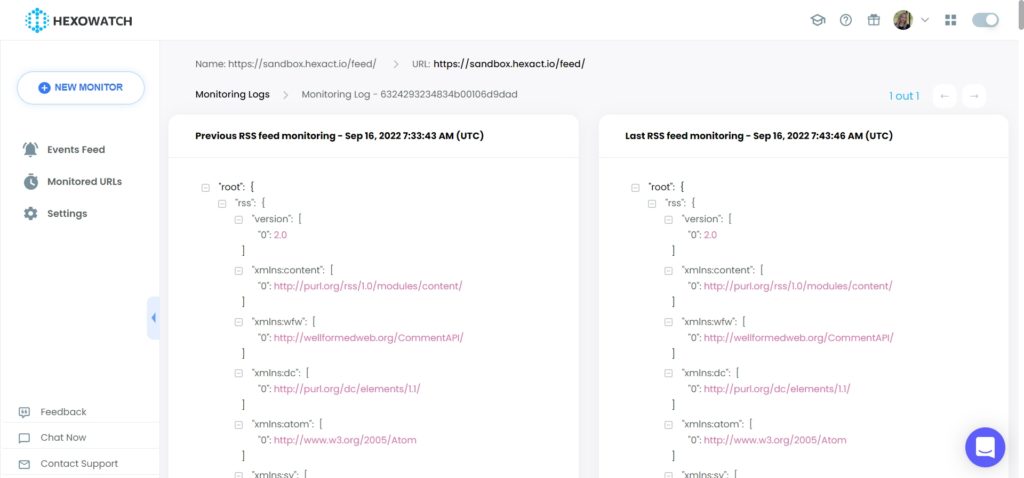
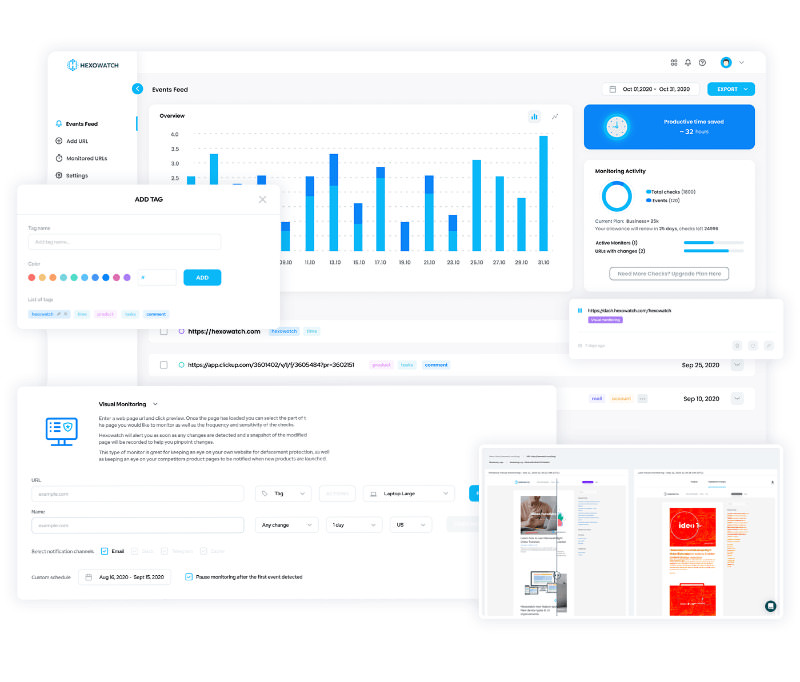
Automate page change monitoring with Hexowatch
Hexowatch is your AI sidekick to monitor any website for visual, content, source code, technology, availability, or price changes.
Hexowatch works 24/7 to help spot trends, spy on your competitors, visually check your website, keep an archive of every change and turn any website into your own private data source accessing changes as a downloadable CSV file, google sheets, or via Zapier.
Monitor any website and get started in minutes – no software, proxies, or programming required